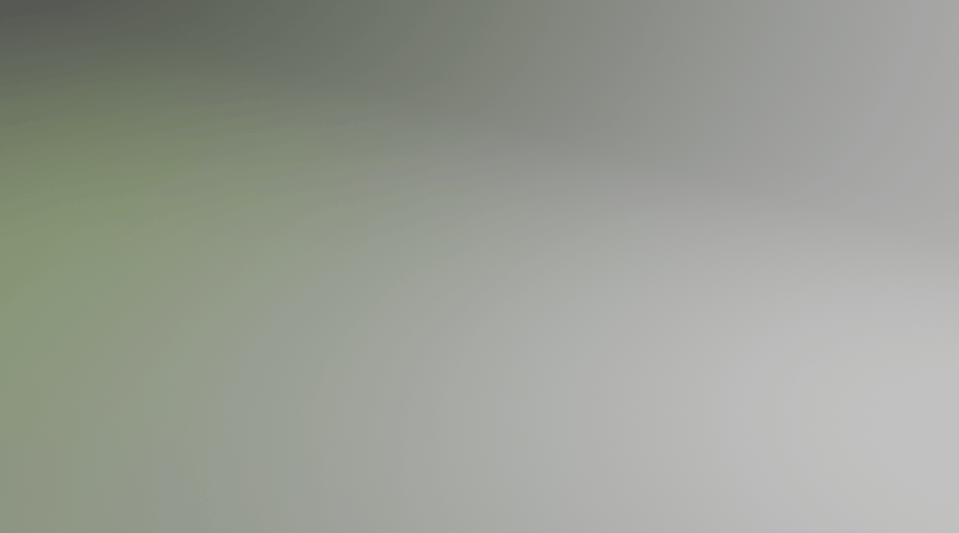Updated for Blender Version: 3.1
To the Point
- Select the object to modify
- Click the Modifier tab

- Click the “Add Modifier” dropdown and select “Build”
- Adjust the Start and Length frames, and play the animation to see the results.
The Details
The Build modifier is a simple modifier used to add a “dissolve-in” or “dissolve-out” effect to an object. Simply click the desired object, then select the Modifier tab ![]() on the right panel, click the Add Modifier dropdown and select “Build”. Your object will immediately disappear, but it is not gone. The Build modifier animates each face of your object as it gradually appears. To see the animation, click the Animation tab
on the right panel, click the Add Modifier dropdown and select “Build”. Your object will immediately disappear, but it is not gone. The Build modifier animates each face of your object as it gradually appears. To see the animation, click the Animation tab ![]() along the top of the Blender window. This will give you access to the timeline, or “Dope Sheet”. Click the play button to see the Build animation.
along the top of the Blender window. This will give you access to the timeline, or “Dope Sheet”. Click the play button to see the Build animation.
Back in the Modifier panel on the right side of the screen, there are a few different settings that can be adjusted. “Start” and “Length” are the start and end frames for the animation. By default, the Build modifier will run from frame 1 to frame 100. The “Reverse” checkbox is self-explanitory – rather than the object dissolving in, the “reverse” checkbox will start the object as completely visible, then gradually dissolve it away.
Randomize will do just as it says – it will randomize the faces as they dissolve in. The default Build animation will display the object faces one by one as they were created, creating a very orderly reveal. For example, the Suzanne on the left is a default Build animation, and the Suzanne on the right is randomized.