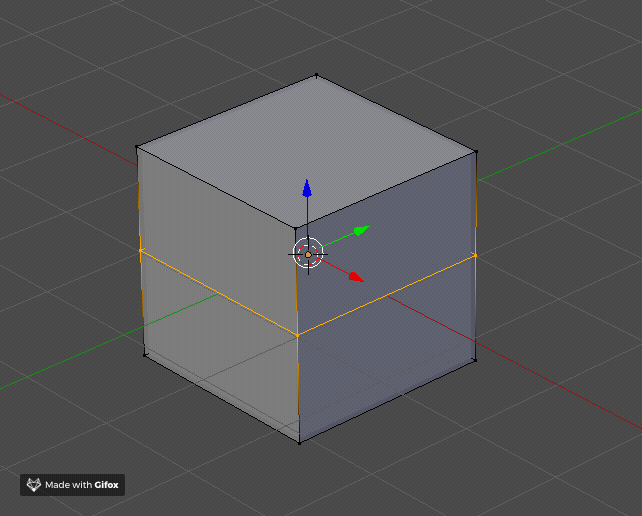Updated for Blender Version: 3.1
To the Point
- Select the object and enter Edit Mode
- Press Ctrl+R
- Hover over the desired edge to cut (it will highlight and the possible new edge loop will show)
- Left-Click, then slide the new loop to the desired position
- Left-Click again to accept
The Details
Loop cuts are extremely useful for adding extra geometry to your object. Select your object and enter Edit Mode. Press Ctrl+R to activate the Loop Cut tool and then hover over the area where you want the loop cut to be added. When it is highlighted, left click to add the loop. The loop will still be selected and you will have a chance to slide the loop into position. Left-click again to activate it.
A loop cut only works with quads (geometry with 4 sides). The Loop Cut tool will create an edge from one edge of the quad to the opposite edge and will continue along the model so long as the faces are quads.