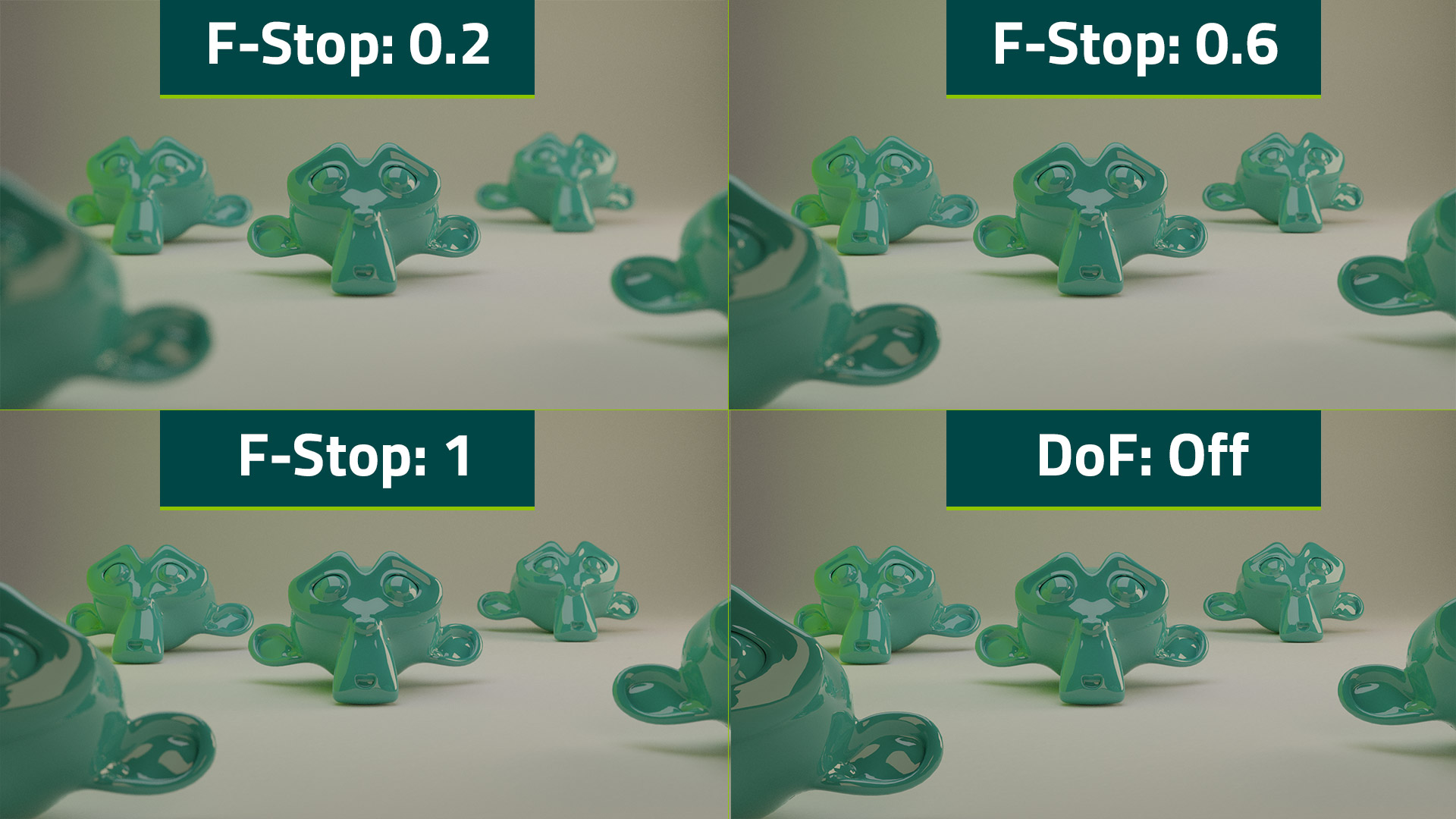Updated for Blender Version: 3.1
To the Point
- Select the camera
- Click on the Camera Properties tab

- Find the Depth of Field tab and click the checkbox on the left to turn it on (if it is not already on)
- Adjust Distance to focus, or use the eyedropper in the Focus Object selector to select a specific object for the camera to autofocus on
- Adjust F-Stop for desired look
The Details
Depth of Field is a useful technique to include in a render to add a camera focus effect. This is an easy way to draw more attention to a specific point of focus in your scene, rather than have everything in your scene be in perfect focus.
Depth of field is the focus distance of a camera. Objects closer to the camera, or further away from the focus distance will appear out of focus.
For example, take the scene below. The render on the left is a basic render without Depth of Field applied. All the Suzanne objects are equally in focus regardless of their distance from the camera. On the right is the same scene rendered with Depth of Field turned on and a focus on the center Suzanne.
To turn on Depth of Field in your scene, first, select the scene camera. It is easiest to adjust the Depth of Field settings by pressing 0 on the num pad to go into camera view, then turn on Render View in your scene.
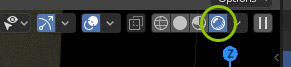
On the right side of the window, click on the Camera Properties tab ![]() . Find the Depth of Field tab and click the checkbox to turn it on (if it is not already on).
. Find the Depth of Field tab and click the checkbox to turn it on (if it is not already on).
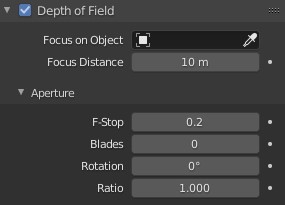
Adjust the focus distance to change how close or how far away from the camera your point of focus or point of interest is. Alternatively, use the Focus on Object selector to have the camera focus on a specific object. You can either use the dropdown or the eyedropper to select the object. Under Aperture, F-Stop is the one setting that will help dial in the amount of focus on the camera. F-Stop is a photography tool that is too in-depth to discuss here. Just remember the lower the F-Stop, the blurrier and more out of focus the render will be and the higher the F-Stop the more in-focus the scene will be as a whole.